Paradox IP150 and the Insight Gold App
- Jayson Pieterse
- May 12, 2017
- 2 min read
Paradox IP150
Description
The IP150 Internet Module is a HTTPs-supported IP communication device that enables you to control and monitor your security system through any web browser (e.g. Google Chrome). The IP150 provides freedom to access your system and receive instant, SSL encrypted email notifications anywhere in the world when your system detects activity. So no matter where you are, you will have access to arm, disarm, and more.
Before You Begin
Before you begin, make sure that you have web-enabled computer. You will also require the following system requirements in order to configure to your IP150 Internet Module. System requirements include:
• Ethernet-compatible computer with internet access (required for remote access)
• Router
• 4-pin serial cable (included)
• CAT-5 Ethernet cable (maximum 90m (295 ft.), not included)
• Paradox IP Exploring Tools Software (required for remote access).
Software can be downloaded from our website (www.paradox.com/GSM/IP/Voice/IP).
Insight Gold App
Introduction
PMH (Paradox My Home) is a server created to be a bridge between Paradox systems IP devices, IP cameras and mobile devices using the Insight GOLD application. Using the PMH server allows connection to all without any local IP programming or programing of Paradox devices. Enrolling an account and creating a site is very easy and takes a few minutes. PMH also provides reliable system push notifications, as well as supervision lost notification.
Creating a Site and Service Options
Each Paradox system (SITE) is identified with a PMH account by the serial number of the Paradox control panel. Each site has also a site ID. Optional site name can be added in the phone application. PMH sites can be connected to PMH via Paradox IP cameras, PCS modules, and IP150. Once the Panel and the above devices are powered up and connected to the internet or the cellular network, they will auto – connect to PMH and indicate that they are live. From the Insight GOLD main menu, select Menu > Create new site. After selecting the site type and entering the panel serial number and installation information, a payment screen will appear with service options including a one month free trial. A free month will be added for any paid service as well. The free month will start at the first of the month after the registration date.

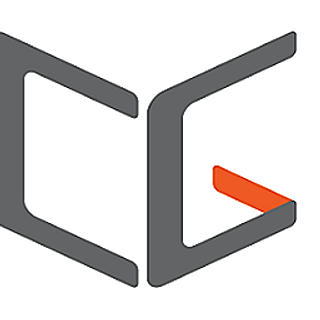


























Comments